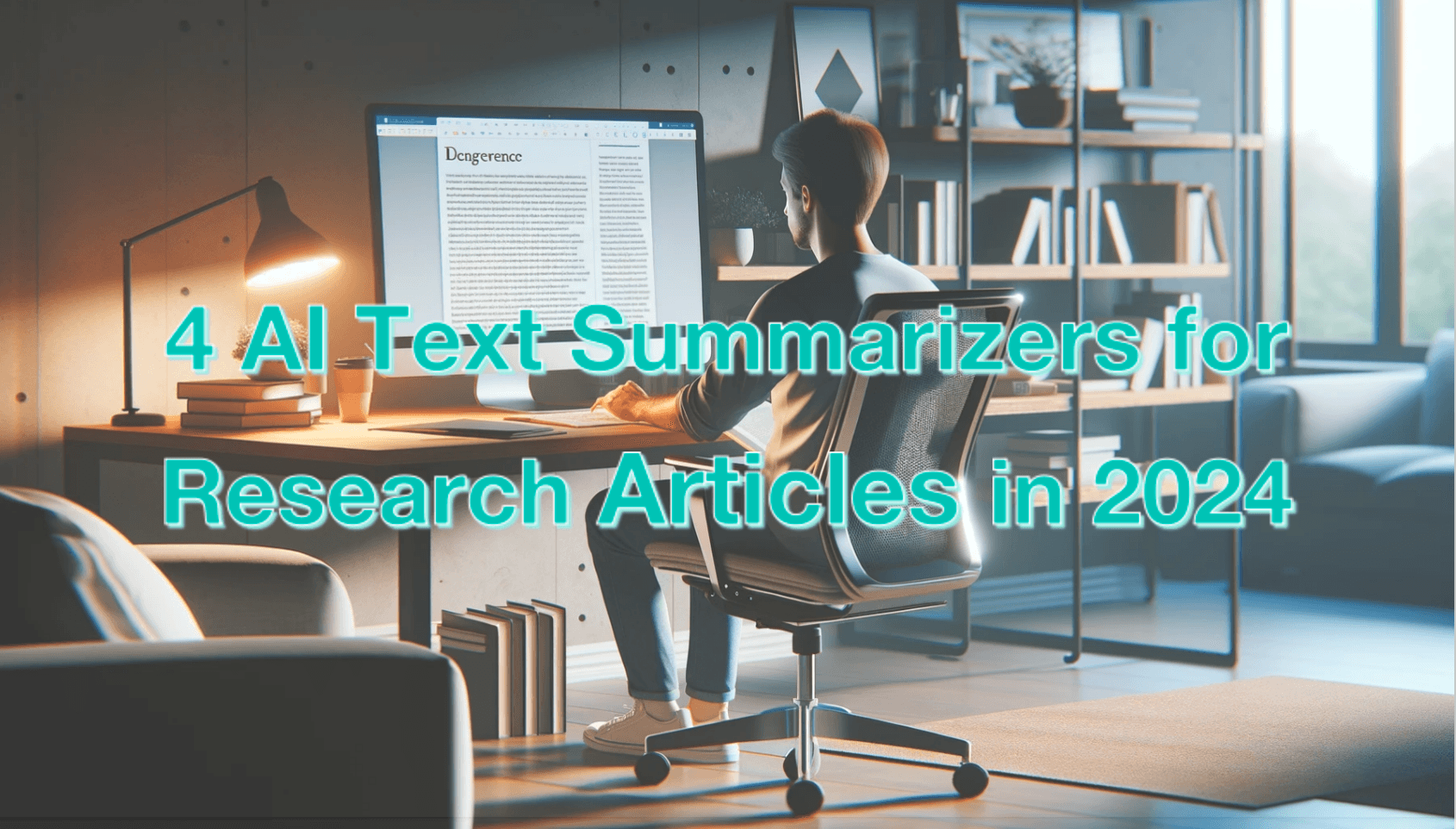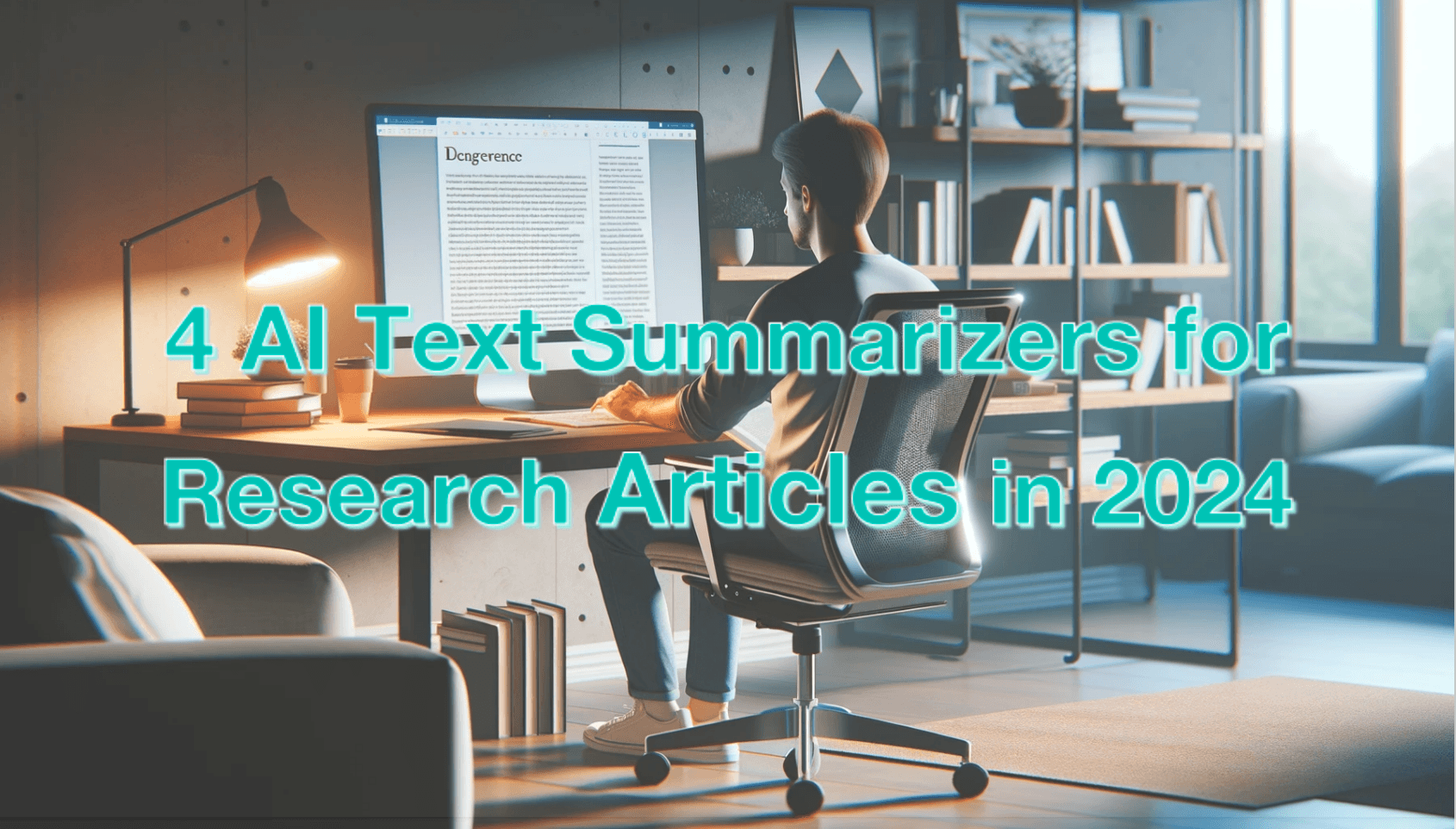How to Use Google to Translate PDF
In today's digital age, translating PDF documents has become increasingly important for global communication. Google Translate has long been a go-to tool for many, offering a straightforward solution. However, as we delve deeper into the nuances of translation, we discover both its capabilities and limitations. Let's explore how Google Translate fares in translating specific paragraphs and entire passages, and how PDFChat emerges as a superior alternative, offering more than just translation.
Translating Specific Paragraphs Using Google Translate
If you're looking to translate a specific paragraph within a PDF document, Google Translate provides a user-friendly method. Here's a step-by-step guide:
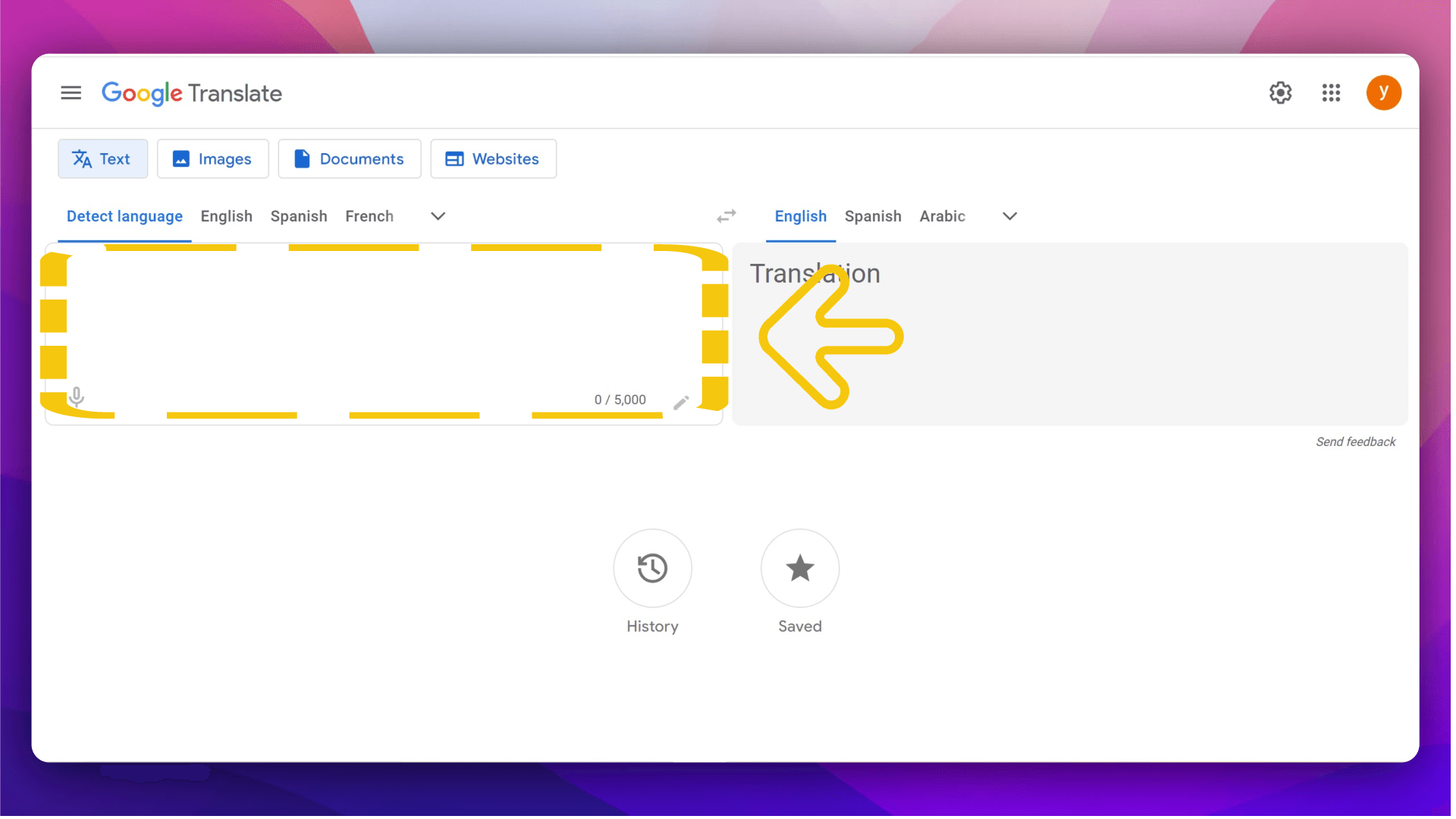
- Copy the Text: Select the paragraph you wish to translate within the PDF document and copy it to your clipboard.
- Visit Google Translate: Open your web browser and navigate to Google Translate (translate.google.com).
- Paste the Text: Paste the copied text into the left-hand box on the Google Translate website.
- Select Languages: Choose the original language of the text and the target language for translation.
- View Translation: The translated text will appear in the right-hand box, allowing you to understand the meaning of the paragraph in your desired language.
Translating the Entire Passage Using Google Translate
For those needing to translate entire passages or documents, Google Translate offers a seamless solution:
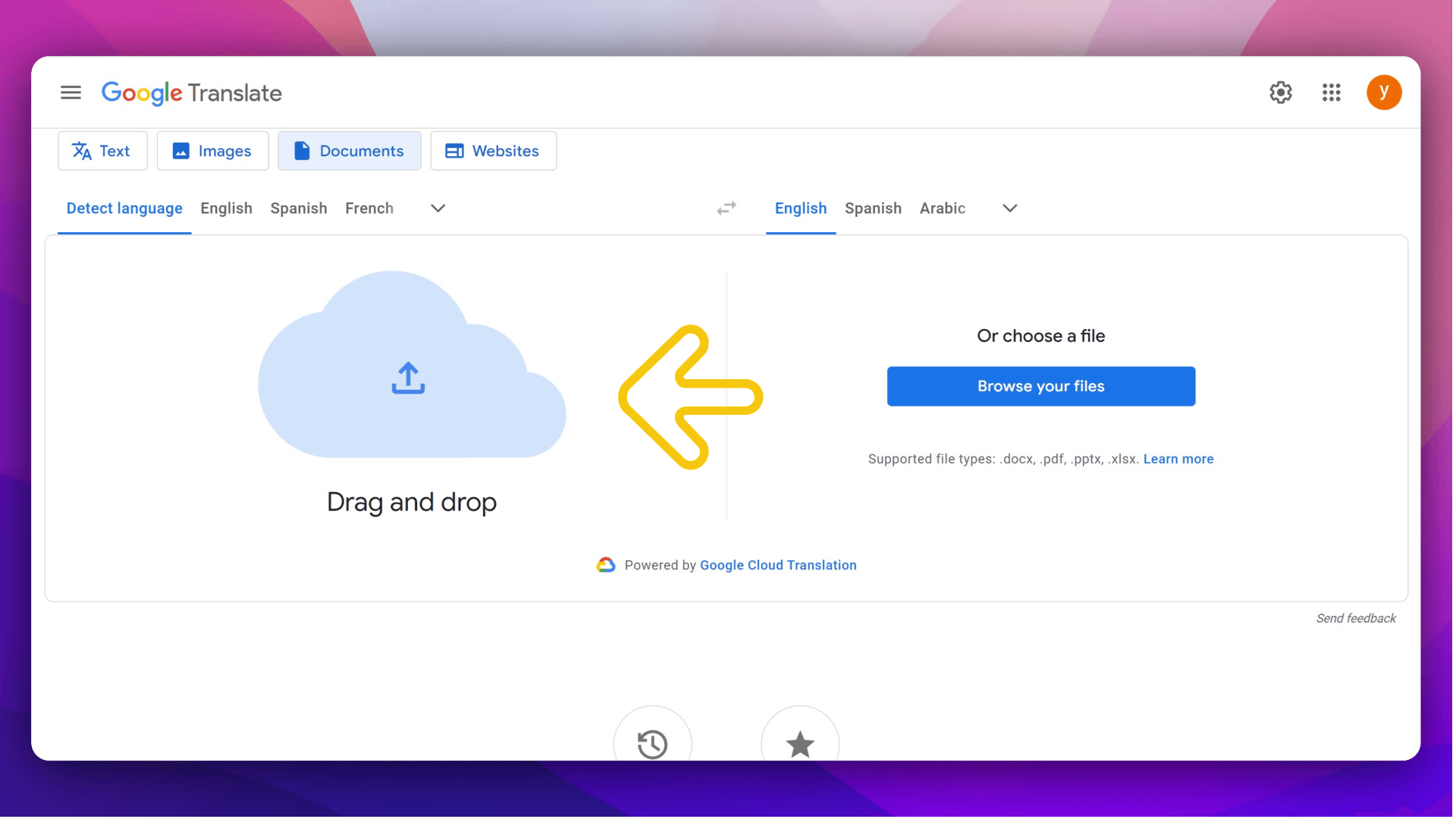
- Upload the PDF: Visit Google Translate and access the "Documents" tab.
- Choose the PDF File: Upload the PDF document you wish to translate.
- Select Languages: Choose the original language of the PDF and the desired target language.
- Translate: Initiate the translation process by clicking the "Translate" button.
- Review and Edit: After translation, review the document for accuracy and make any necessary edits.
Limitations of Google Translate for PDFs
Despite its convenience, Google Translate has its limitations when it comes to translating PDF documents:
- Text Extraction Precision: Google Translate may struggle to accurately extract text from PDFs, potentially leading to inaccuracies in translation.
- Table Structure Understanding: Translating tables within PDFs can be challenging for Google Translate, resulting in errors in the translation of tabular data.
PDFChat: More Than Translation
Bothered by the limitations mentioned earlier? Here, we present a superior alternative. PDFChat can not only translate PDFs into different languages precisely but also answer various questions based on a full comprehension of the context. Here's how:
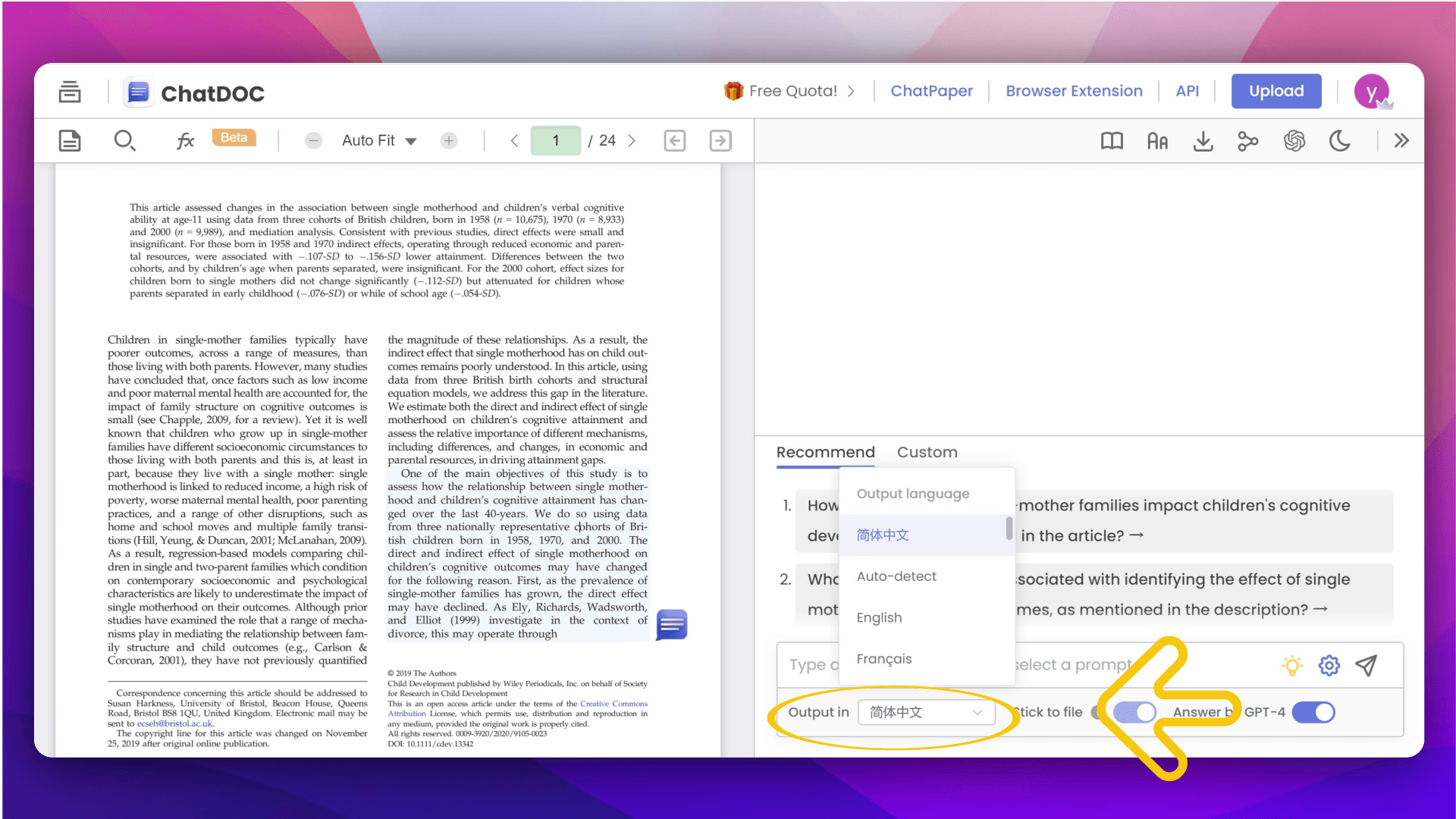
- Choose Your Language: Select your preferred language from the options provided.
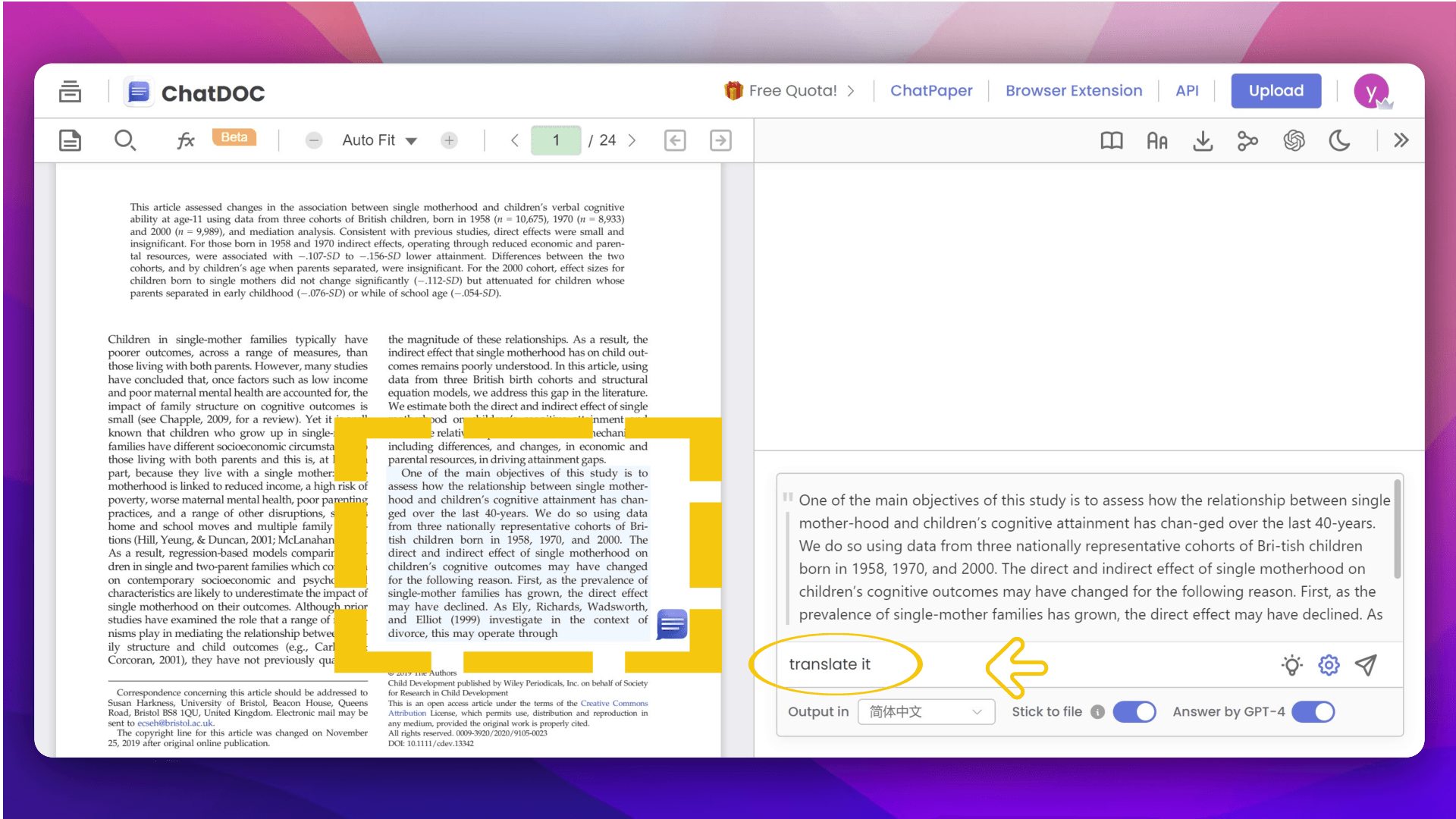
- Translate Specific Content: Whether it's text or tables, PDFChat can translate specific paragraphs accurately. Simply select the content and enter your instructions.
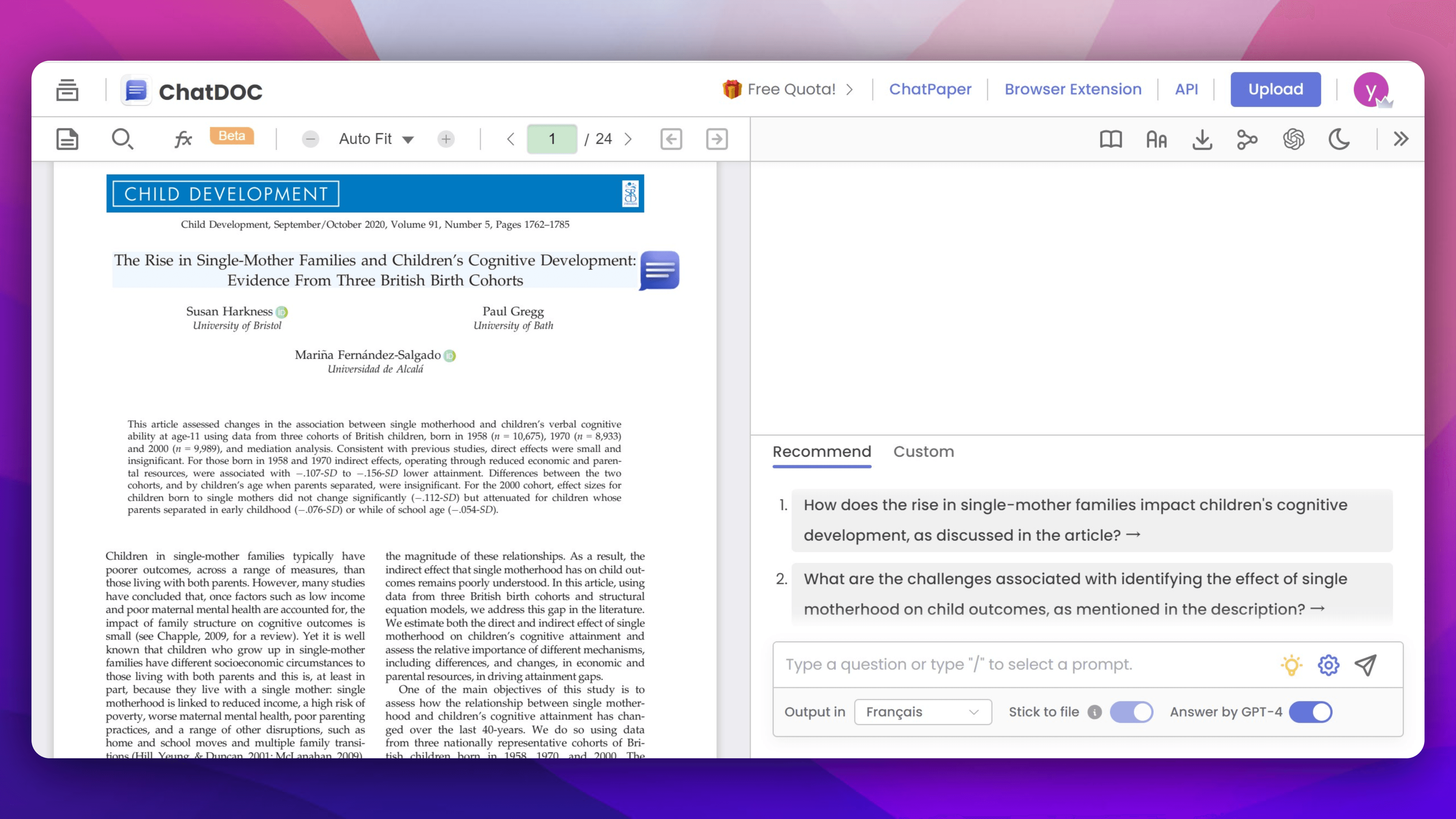
- Understand the Context: With PDFChat, you can delve deeper into the context. Ask any questions, and receive immediate answers in your chosen language, saving you time and effort.
With PDFChat, you can go beyond mere translation, unlocking a world of understanding and insight within PDF documents.
Discover the power of PDFChat today and revolutionize your PDF reading experience!
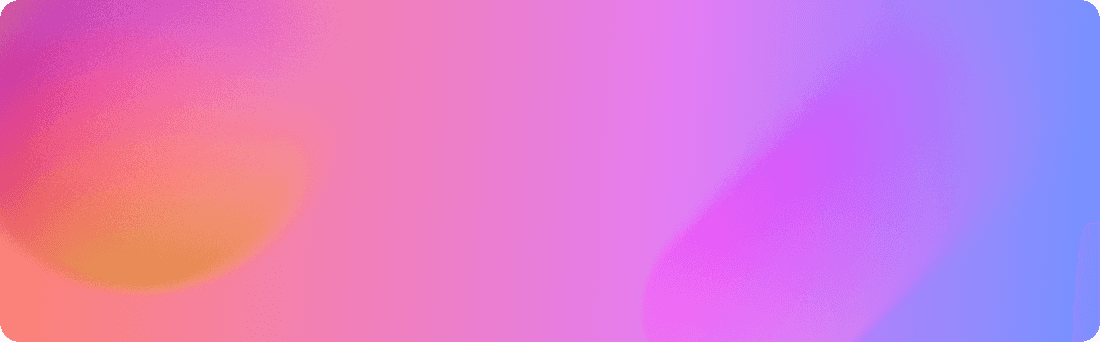
Related Articles
Traditional Reading Methods vs. Leveraging AI Technology: How to Summarize a Book
How can we make summarizing a book easier?
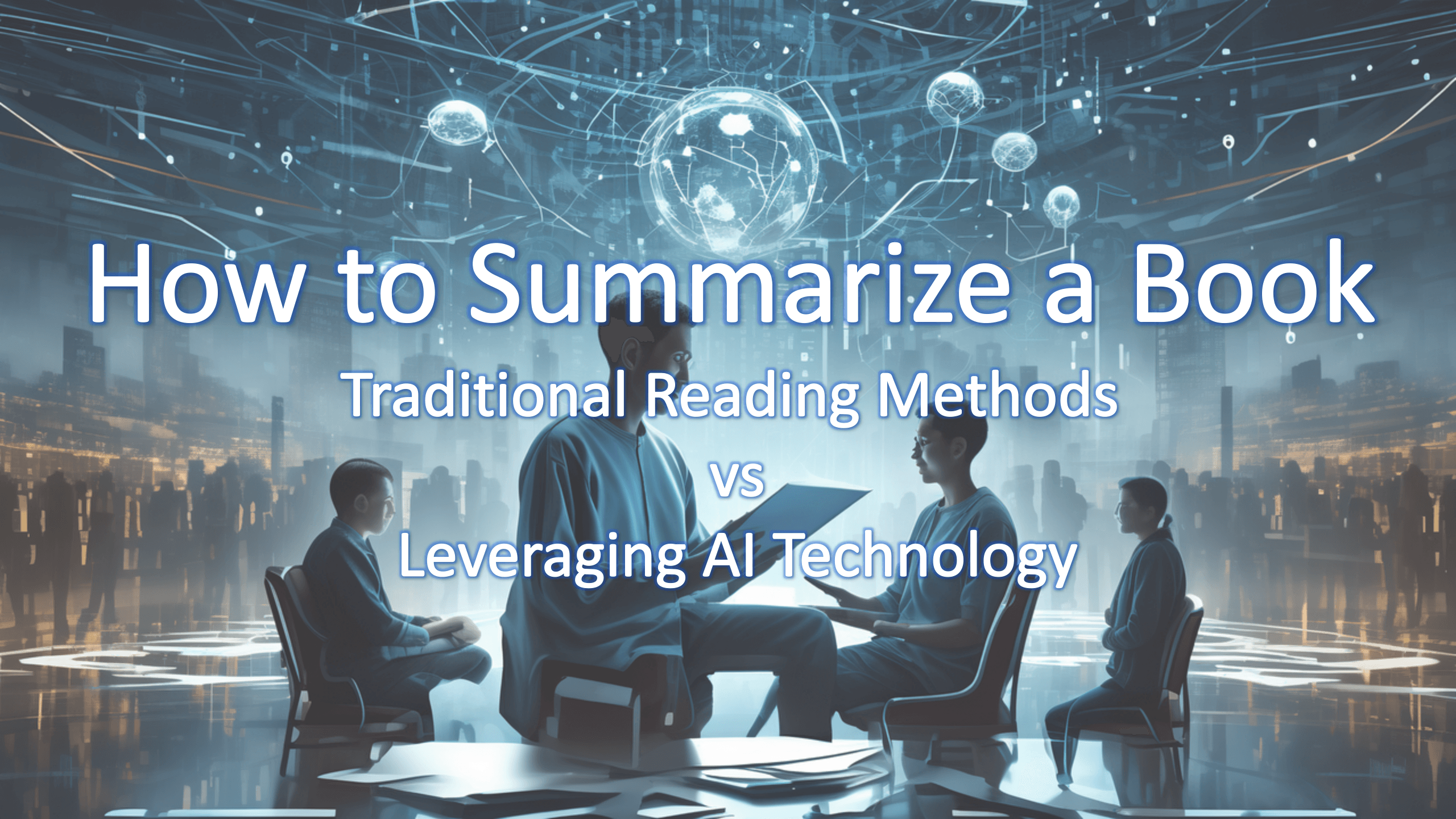
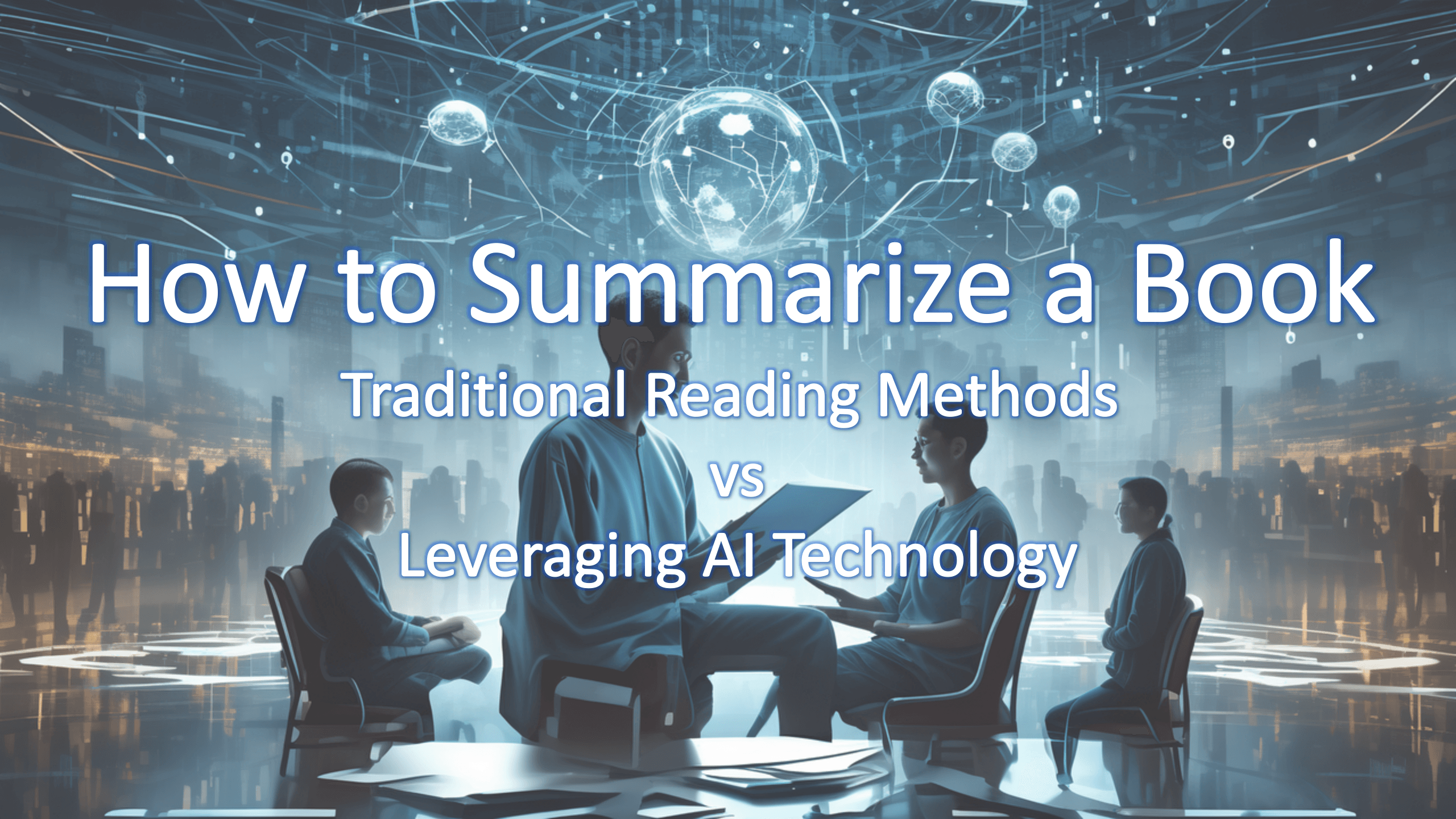
Best AI Tool that Can Read PDFs in 2024
Discover how PDFChat changes the way you read PDFs
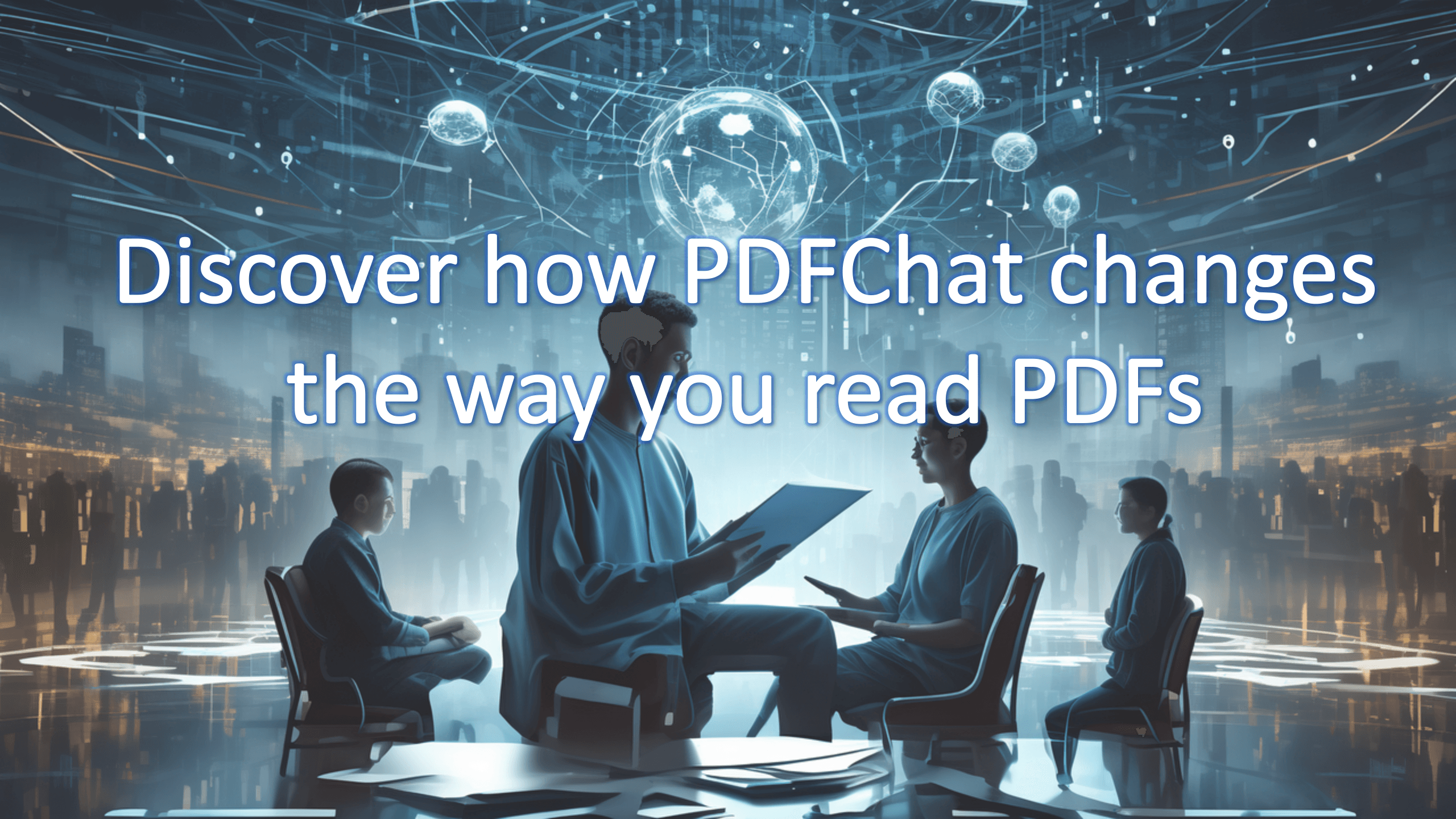
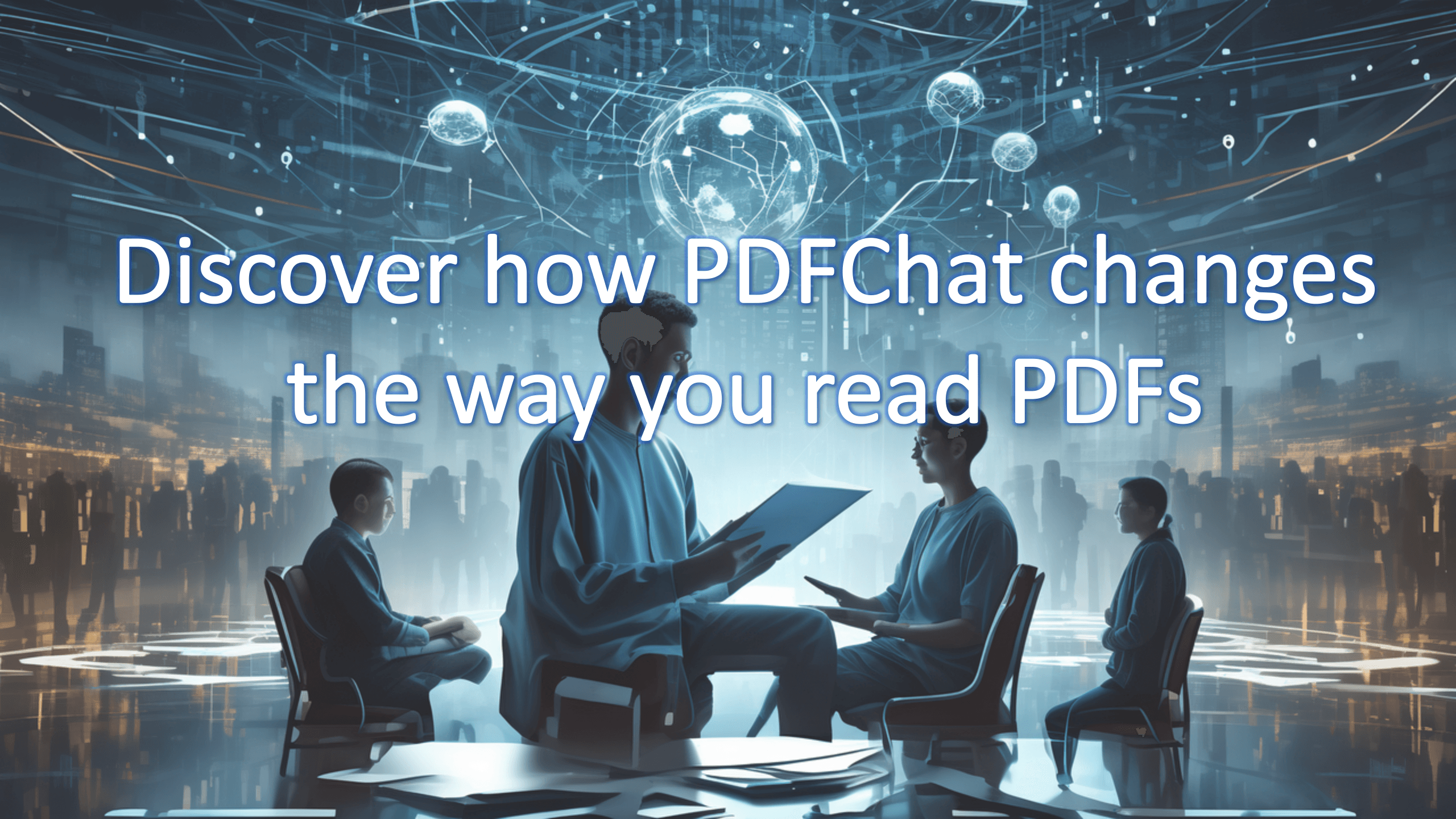
4 AI Text Summarizers for Research Articles in 2024
Today I want to walk you through four different text summarizers. You can choose the most suitable summarizer based on your specific needs.